Free plan vs. Pro plans
Free plan
- Best Model
- 5 daily chat credits (up to 30/month)
- 500 monthly tool credits to use tools
- Deploy websites to public
Pro plan
- Best Model
- 5 daily chat credits (no monthly limit)
- Monthly chat and tool credits depending on your plan
- Edit and export code
- Connect custom domains to your Lumi projects
- Remove the “Created with Lumi” badge
- Faster customer service response
- Credits Rollovers
Available Pro Plans
Each pro plan includes a set number of allocated monthly chat and tool credits. We provide both monthly and annual subscription options. With the annual plan, the effective monthly price is equivalent to 88% of the monthly subscription rate.Monthly Pro Plans
| Monthly Chat credits | Monthly Tool credits | Monthly billing |
|---|---|---|
| 100 | 10K | $25 |
| 210 | 20K | $50 |
| 435 | 40K | $100 |
| 900 | 80K | $200 |
| 1200 | 120K | $288 |
| 1600 | 160K | $376 |
| 2000 | 160K | $460 |
| 2400 | 160K | $540 |
| 2800 | 160K | $616 |
| 3200 | 160K | $704 |
| 3600 | 160K | $792 |
| 4000 | 160K | $880 |
Annual Pro Plans
| Monthly Chat credits | Monthly Tool credits | Annually billing |
|---|---|---|
| 100 | 10K | $264 |
| 210 | 20K | $528 |
| 435 | 40K | $1056 |
| 900 | 80K | $2112 |
| 1200 | 120K | $3041 |
| 1600 | 160K | $3970 |
| 2000 | 160K | $4857 |
| 2400 | 160K | $5702 |
| 2800 | 160K | $6504 |
| 3200 | 160K | $7437 |
| 3600 | 160K | $8363 |
| 4000 | 160K | $9292 |
Upgrading your plan adjusts your credit allowance to match the new tier’s total for the month. For instance, moving from a 100-credit to a 210-credit plan sets your monthly total to 200. This means you gain an additional 110 credits, not a fresh 210.
Credit Display
To check your credit status, simply go to “Settings”. You’ll find a clear display of your remaining credits for the current billing period, along with a credit bar that provides a quick visual overview of your usage and available balance.
Credits Usage
Chat Credits
Lumi utilizes a usage-based chat credit system, where sending a message deducts credits. The cost of each message is determined by its complexity, ensuring you only pay for what you use. While many simple messages cost less than a single credit, more complex requests may use more. This granular approach promotes efficiency and precision, making Lumi a more cost-effective solution overall.Tool Credits
Tool credits are used when your websites use Lumi’s internal tools like file storage and email service. You can see the corresponding usage information next to each tool in the toolbox.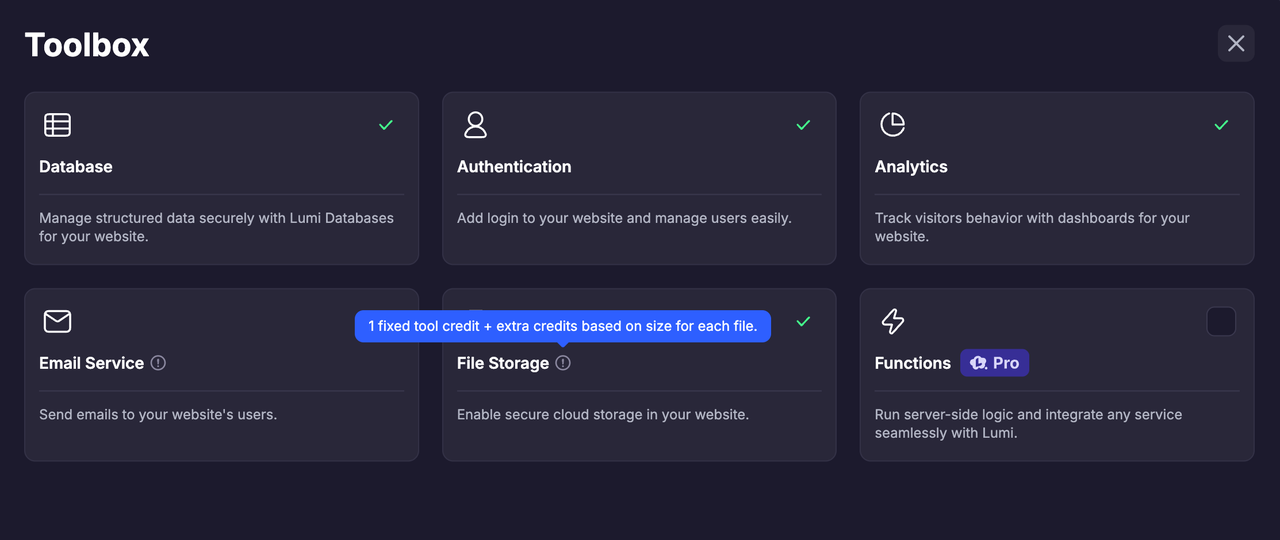
| Tool credits | billing |
|---|---|
| 10K | $2.5 |
| 40K | $9.8 |
| 120K | $28.8 |
| 200K | $47 |
| 280K | $64.4 |
- Only paid users are eligible to purchase the add-on package.
- Once purchased, add-on package credits are permanently valid and usable, regardless of subscription status.
- Repeat purchases are allowed and credits auto-stack after each purchase.
Credits Rollovers
To ensure that the credits you have purchased do not expire with the end of your subscription cycle, any unused chat credits can be rolled over to the next cycle in accordance with the following rules, fully protecting your rights and interests.Terminology Explanation
- Billing Cycle: The period from the activation of the subscription to the next renewal. It is 1 month for monthly subscriptions and 12 months for annual subscriptions.
- Credit Reset Cycle: The fixed date when annual subscribers receive monthly credits (e.g., the 1st day of each month). In essence, it is a 1-month period, just like the “Billing Cycle” for monthly subscribers.
Credit Rollover Rules
- Scope of Application: The rollover rule only applies to chat credit and not to tool credit.
- Automatic Rollover: All unused monthly chat credits will be automatically rolled over at the end of each billing cycle, provided that the subscription is maintained.
- Rollover Validity Period: Rollover chat credits are valid for 1 month. For example:
- If you purchase a monthly subscription and receive 100 chat credits on September 20th, and renew the subscription on October 20th, any unused credits from the September 20th allocation can still be used during the cycle from October 20th to November 20th.
- If you purchase an annual subscription on September 20th and your credits reset on October 20th, any unused chat credits from the September 20th allocation can still be used during the credit reset cycle from October 20th to November 20th.
- Subscription Upgrade: If you upgrade your subscription, you will immediately receive proportional chat credits equal to the difference between the old and new plans. These additional credits can be used in the next cycle.
- Subscription Downgrade: If you downgrade your subscription, any unused Credits will be rolled over to the new plan and can be used in the next cycle. Subscription Cancellation
- Monthly Subscription Cancellation: All unused and rolled-over chat credits will expire at the end of the current billing cycle and will not be extended. If you re-subscribe within one month after the end of your original monthly subscription, you can resume using the chat credits that had not expired at the end of the previous cycle. The validity period of these chat credits will end one month after the end of the original monthly subscription.
- Annual Subscription Cancellation: After the expiration of your last credit reset cycle, all unused and rolled-over chat credits will expire simultaneously and will not be extended. If you re-subscribe within one month after the end of your original annual subscription, you can resume using the chat credits that had not expired in the last credit reset cycle. The validity period of these chat credits will end one month after the end of the original annual subscription.
Notes
- Daily Chat Credits for the free plan do not follow the rollover rules.
- The priority for credits usage is: daily free → rollover → pro → add-on (e.g., gift codes and invite rewards).
FAQs
What is a chat credit?
What is a chat credit?
Chat Credits are used when sending messages in Lumi.
What is a tool credit?
What is a tool credit?
Tool Credits are used when using various tools like email services, file storage, etc., in Lumi.
How can I upgrade my subscription?
How can I upgrade my subscription?
Ready to upgrade? Simply go to Settings → Plan & Billing. Choose your preferred plan from the credit dropdown menu, click “Upgrade,” and then follow the prompts in the Stripe portal to finalize your new subscription.
How can I downgrade my subscription?
How can I downgrade my subscription?
To downgrade your subscription, simply navigate to Settings → Plan & Billing. Select your preferred plan from the dropdown menu, click “Downgrade,” and finalize the change in the Stripe portal. Your current plan will remain fully active until the end of your billing cycle.
How can I cancel my subscription?
How can I cancel my subscription?
Should you need to cancel, simply navigate to Settings → Plan & Billing. Click “Downgrade” under the Free plan option and follow the prompts to finalize. Your current plan will remain fully active until your billing cycle ends.
How do I download my invoices?
How do I download my invoices?
You can access your past invoices by click Settings → Plan & Billing → Manage your subscription. You’ll be redirected to the Stripe portal where you can find past invoices.
How do I get more credits?
How do I get more credits?
You can upgrade your plan in your Account Settings to access more credits.
When does my credit limit reset?
When does my credit limit reset?
Your credit balance resets at the start of each monthly billing cycle, which aligns with the original date and time you subscribed.
If I upgrade my subscription mid-cycle, will I get immediate access to the new credits?
If I upgrade my subscription mid-cycle, will I get immediate access to the new credits?
Yes, you will immediately receive the difference in credits between the new plan and your current plan.
If I upgrade from a monthly subscription to a higher-tier monthly subscription mid-cycle, how should I pay? Will the billing cycle change? When is the next payment date?
If I upgrade from a monthly subscription to a higher-tier monthly subscription mid-cycle, how should I pay? Will the billing cycle change? When is the next payment date?
You need to pay the price difference between the two monthly plans. The billing cycle and next payment date stay the same as your original monthly subscription, and you’ll renew at the new plan’s price.
Example: If you subscribed to the 25 monthly plan on October 1, 2025, and upgrade to the 50 monthly plan on October 20, you need to pay a 25 price difference. The next payment date will be November 1, and you will be charged 50 for renewal. Any unused additional credits obtained from the upgrade can be carried over to the next cycle.
Example: If you subscribed to the 25 monthly plan on October 1, 2025, and upgrade to the 50 monthly plan on October 20, you need to pay a 25 price difference. The next payment date will be November 1, and you will be charged 50 for renewal. Any unused additional credits obtained from the upgrade can be carried over to the next cycle.
If I switch/upgrade from a monthly subscription to an annual subscription mid-cycle, how should I pay? Will the billing cycle and credit reset cycle be adjusted? When is the next payment date?
If I switch/upgrade from a monthly subscription to an annual subscription mid-cycle, how should I pay? Will the billing cycle and credit reset cycle be adjusted? When is the next payment date?
You need to pay the price difference between the annual plan and the monthly plan. The credit reset cycle will be adjusted to the date of the upgrade, and the billing cycle will change from “monthly” to “annual”. The next payment date will be one year after the upgrade, at the annual plan price.
Example: If you subscribed to the 25 monthly plan on October 1, 2025, and upgrade to the 264 annual plan on October 20, you need to pay a $239 price difference. Credits will be reset on the 20th of each month, and the next renewal date will be October 20, 2026.
Example: If you subscribed to the 25 monthly plan on October 1, 2025, and upgrade to the 264 annual plan on October 20, you need to pay a $239 price difference. Credits will be reset on the 20th of each month, and the next renewal date will be October 20, 2026.