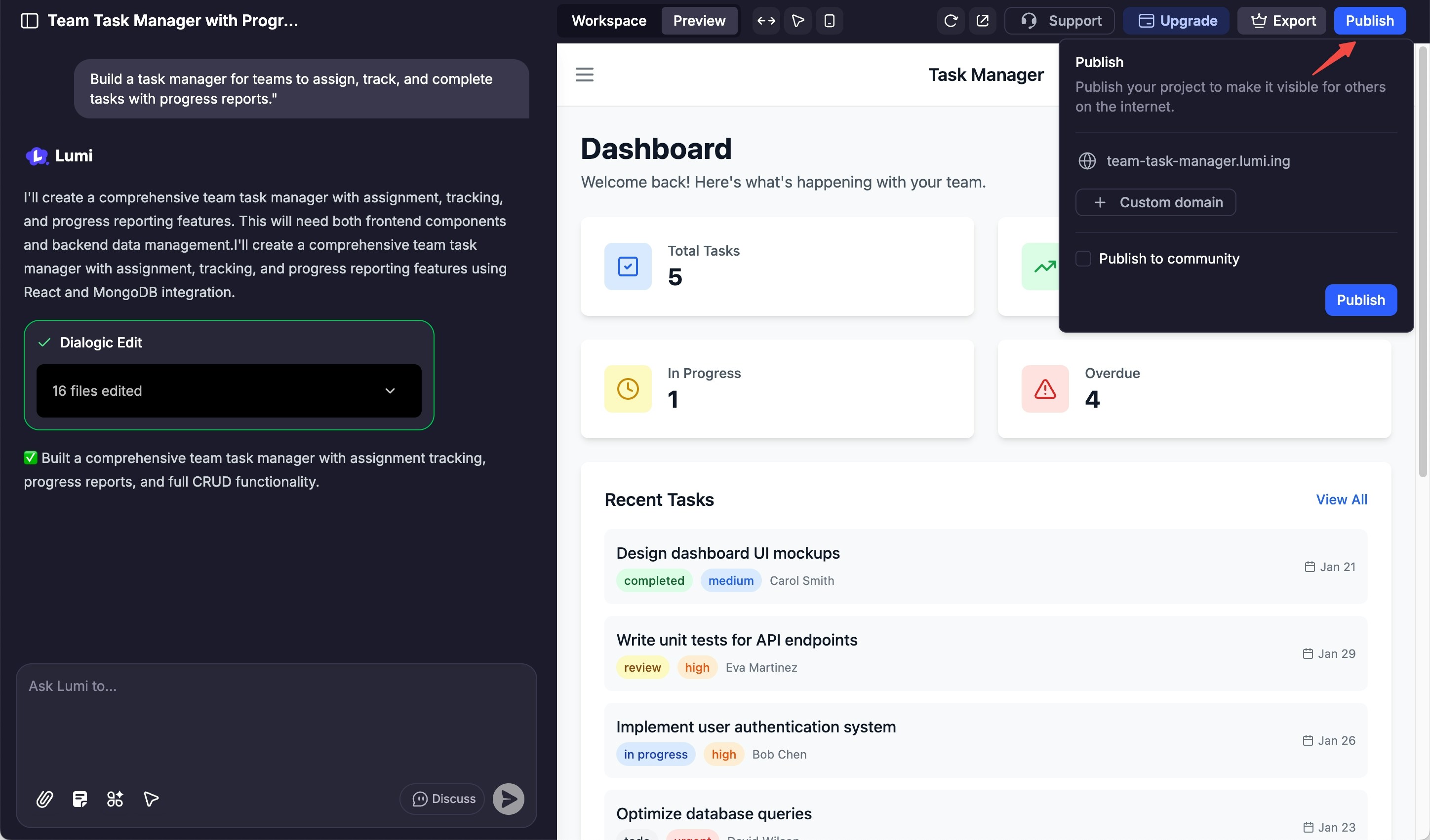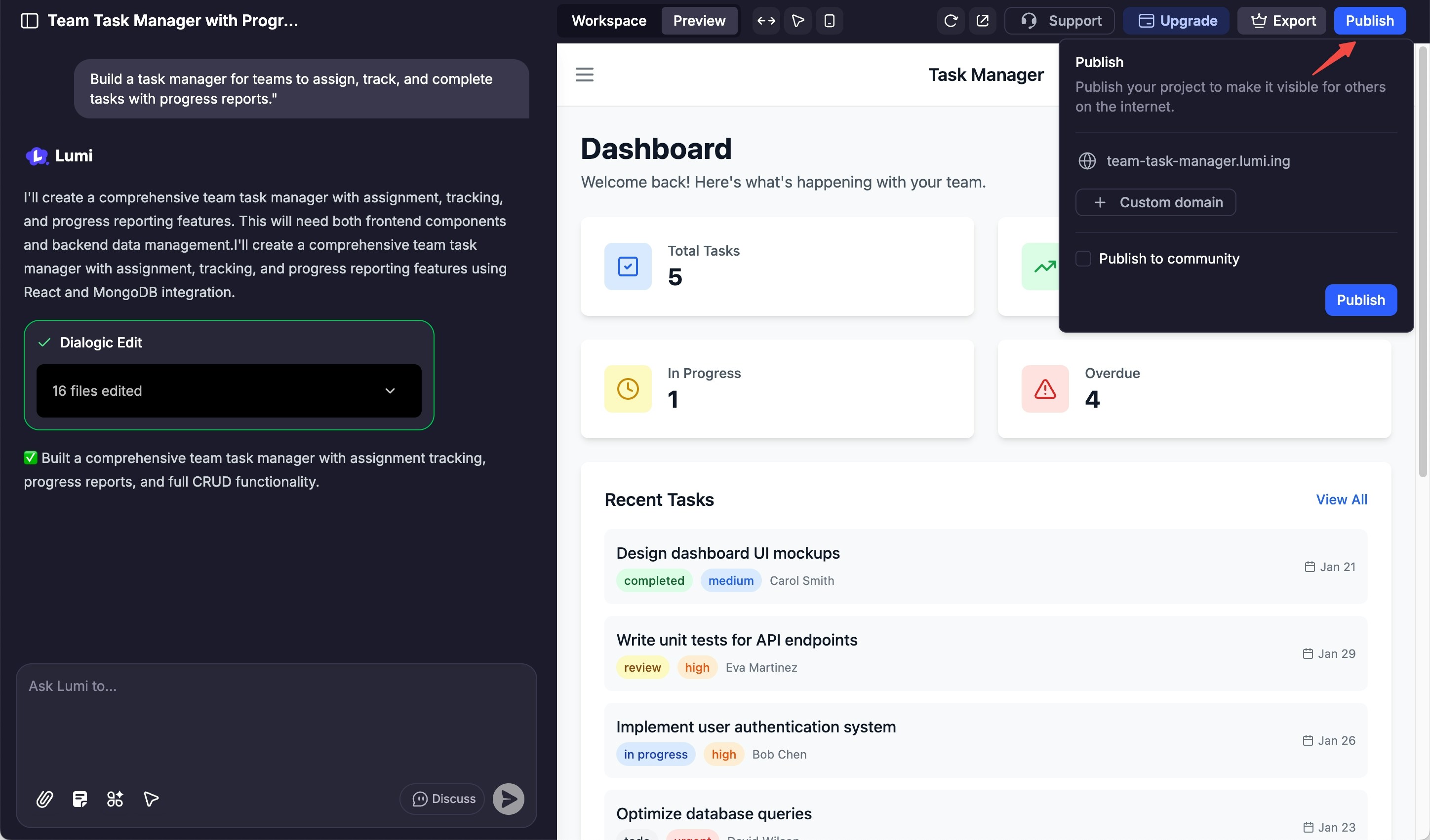Homepage
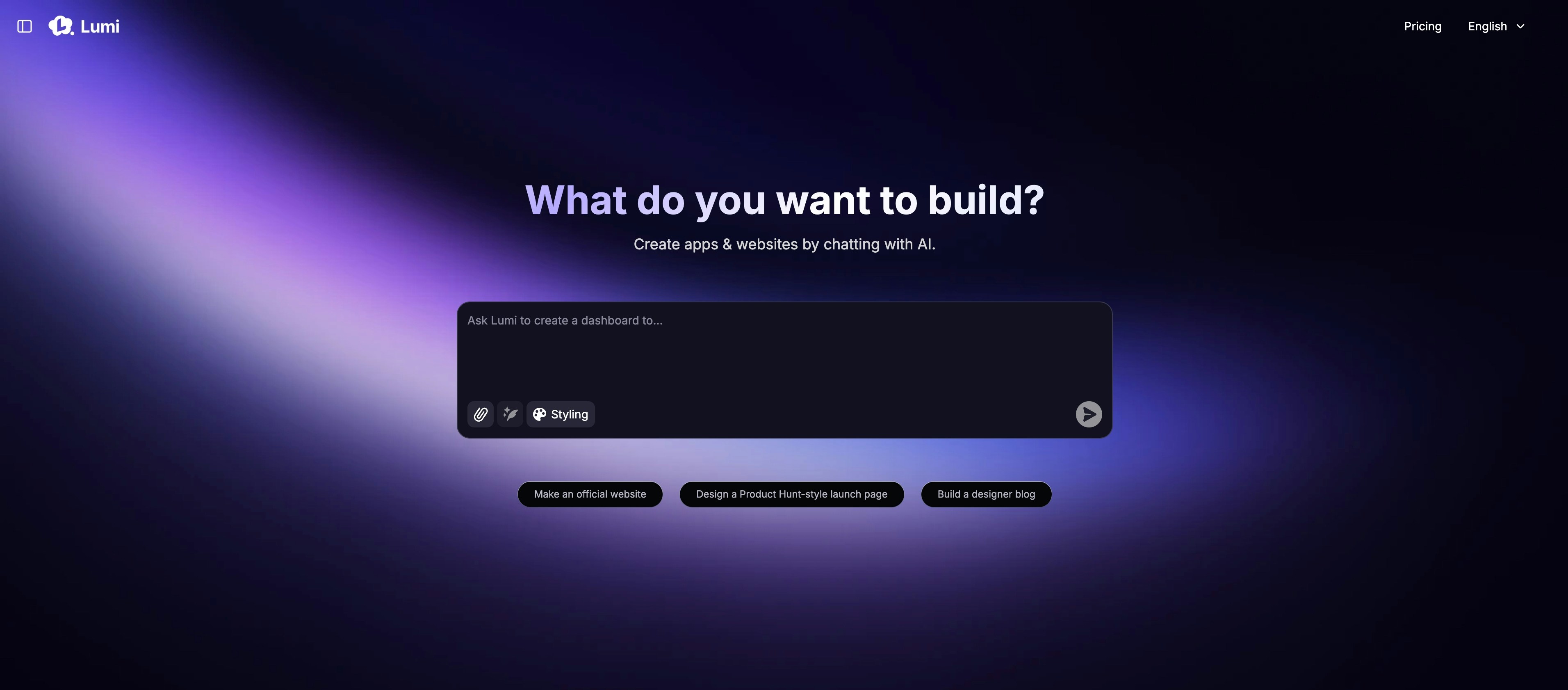
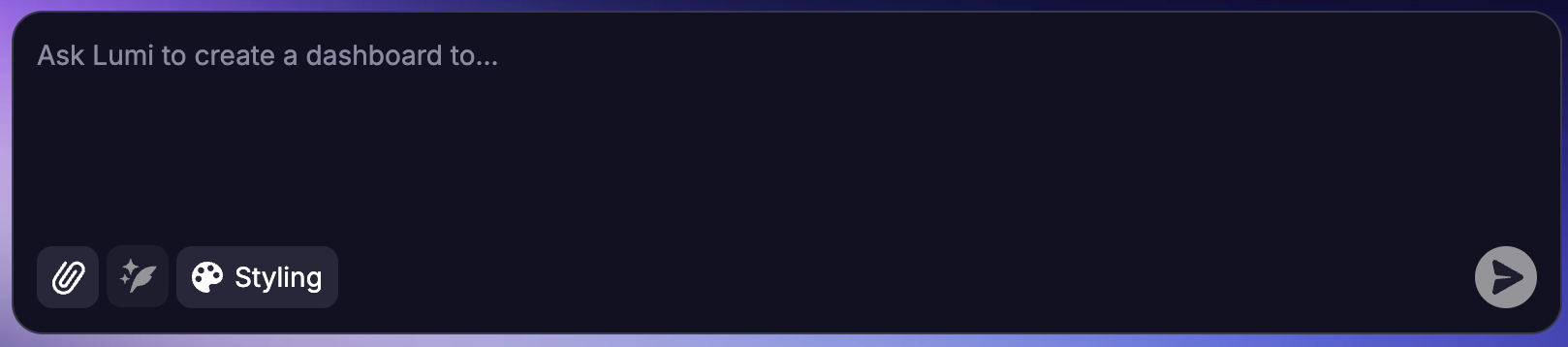
Start with a Prompt
Initiate your project with a single, descriptive prompt.

Use a Template
Accelerate development by starting from our curated collection of templates.
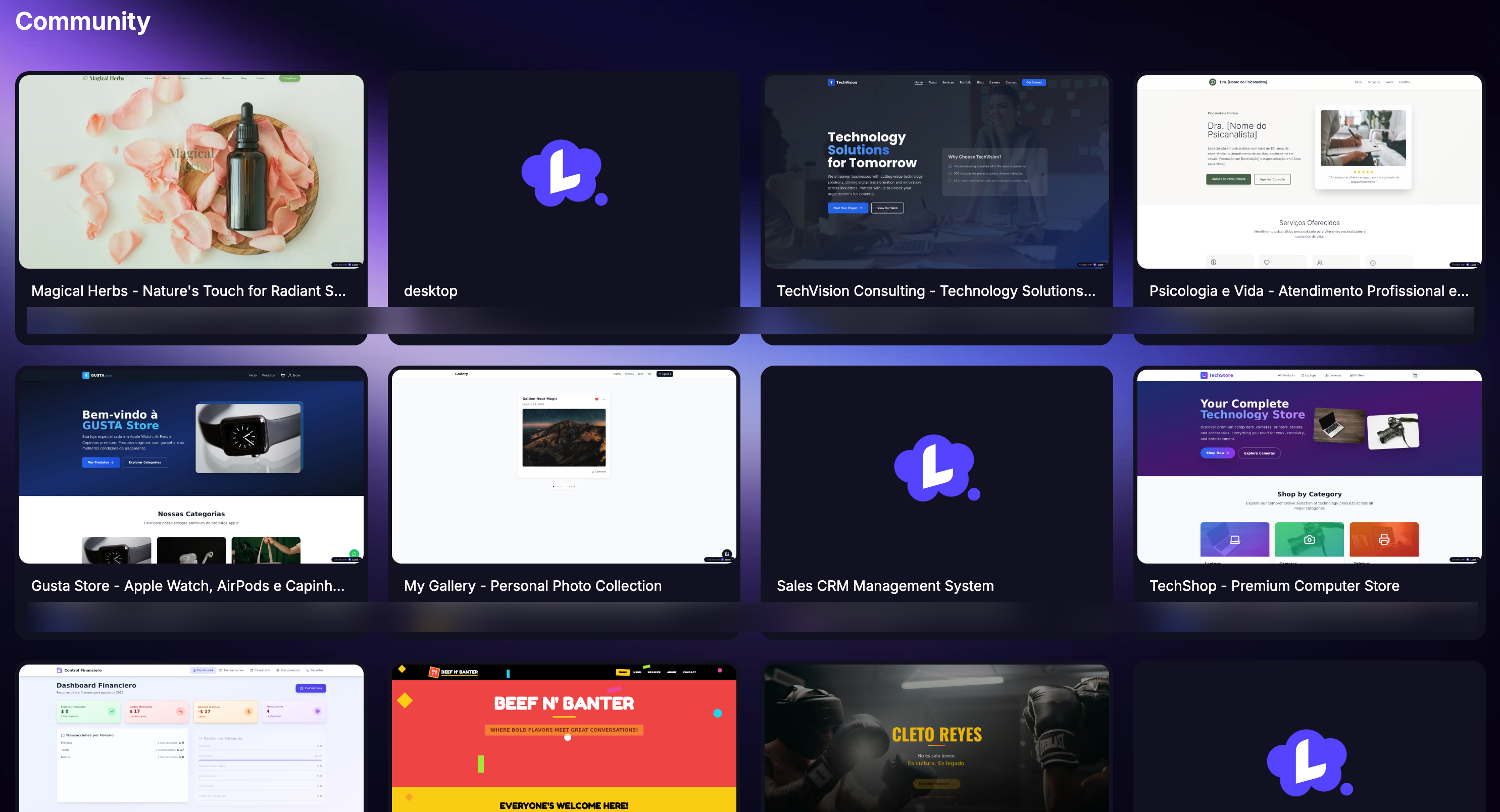
Explore Community
Browse all public projects, including the latest creations and featured selections.
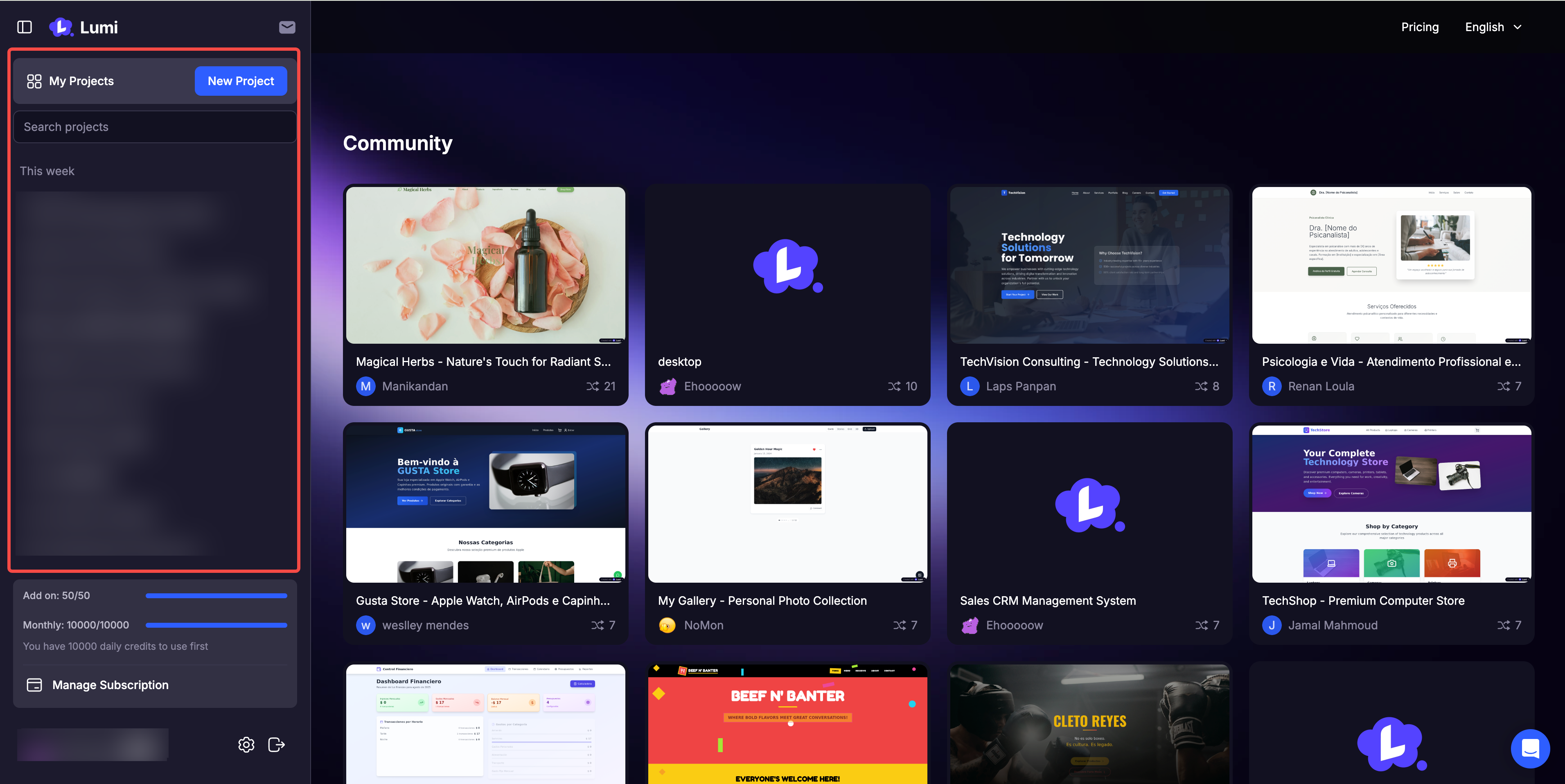
Find your projects
Browse all projects you created.
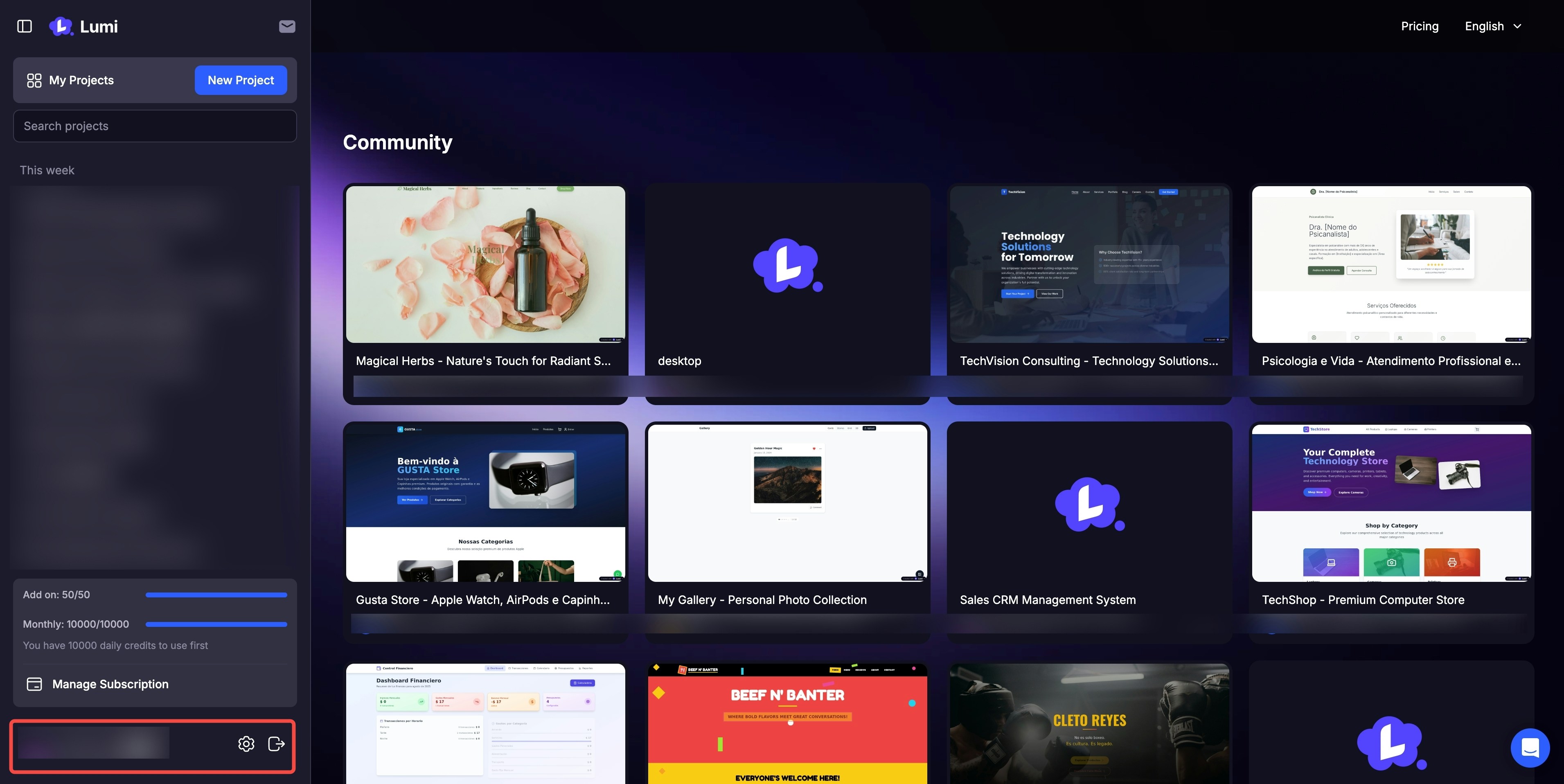
Manage Your Account
Check your monthly credit balance and adjust account settings.
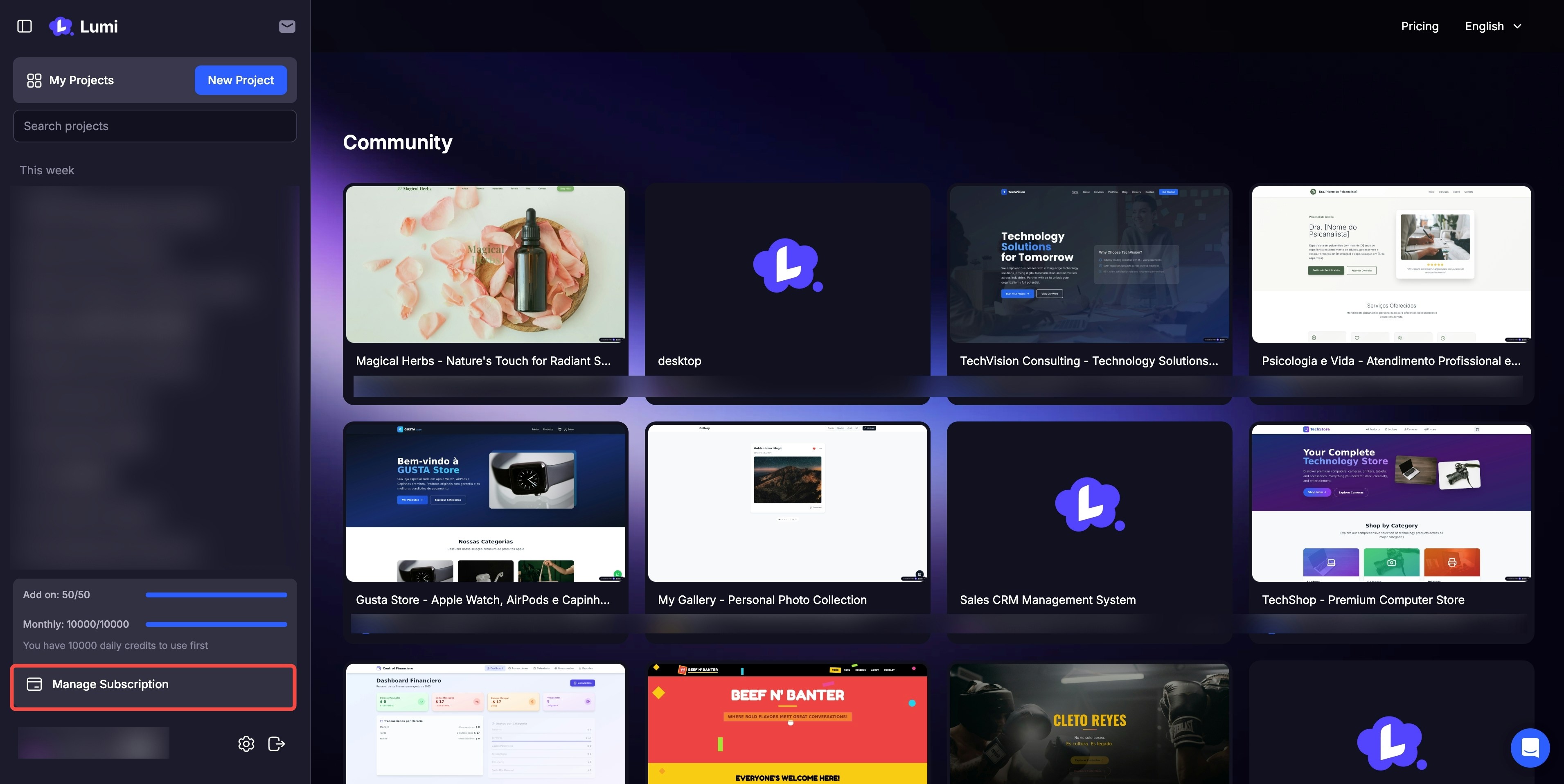
Adjust Your Plan
Seamlessly upgrade or downgrade your subscription at any time.
Project Page
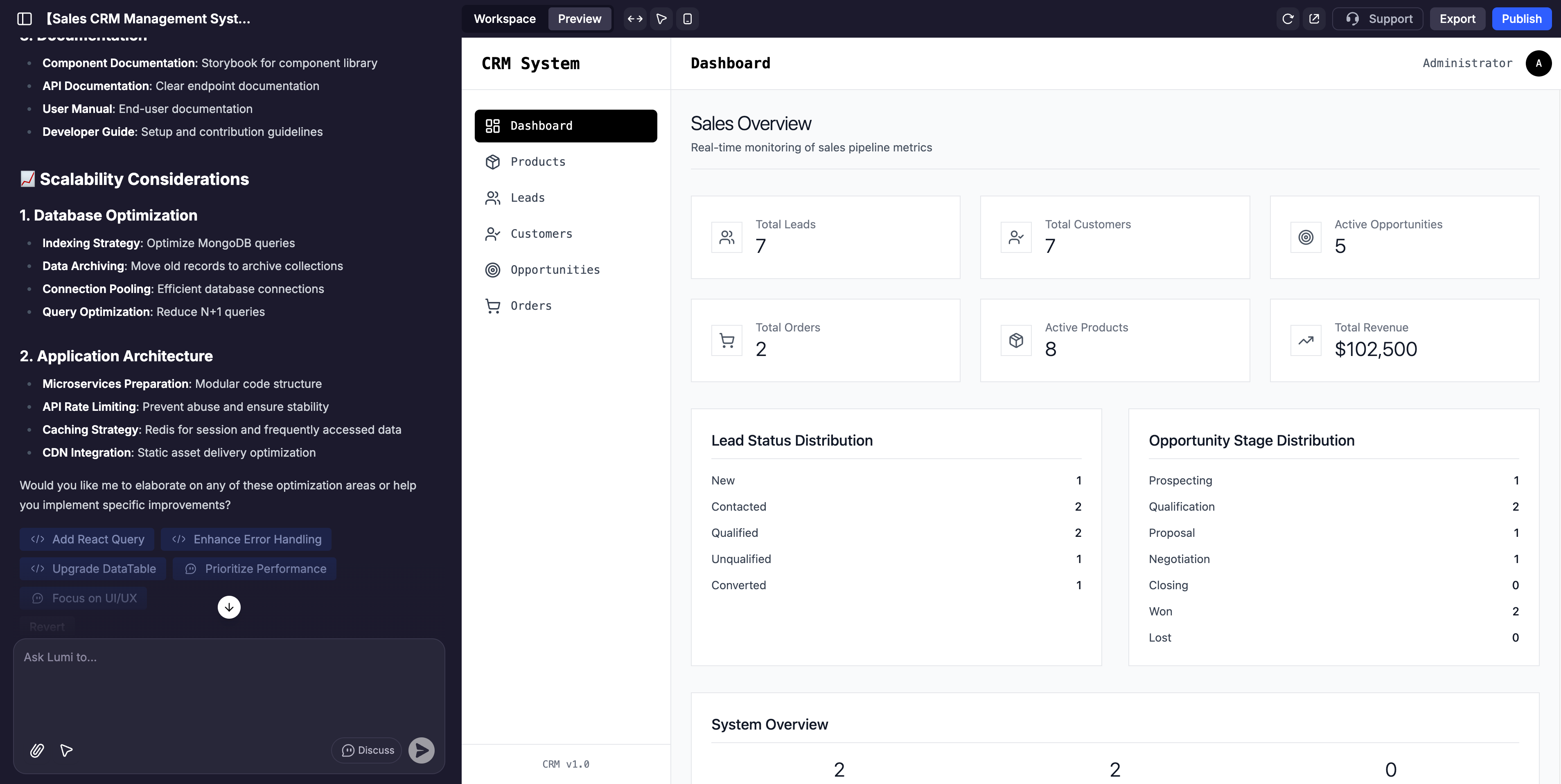
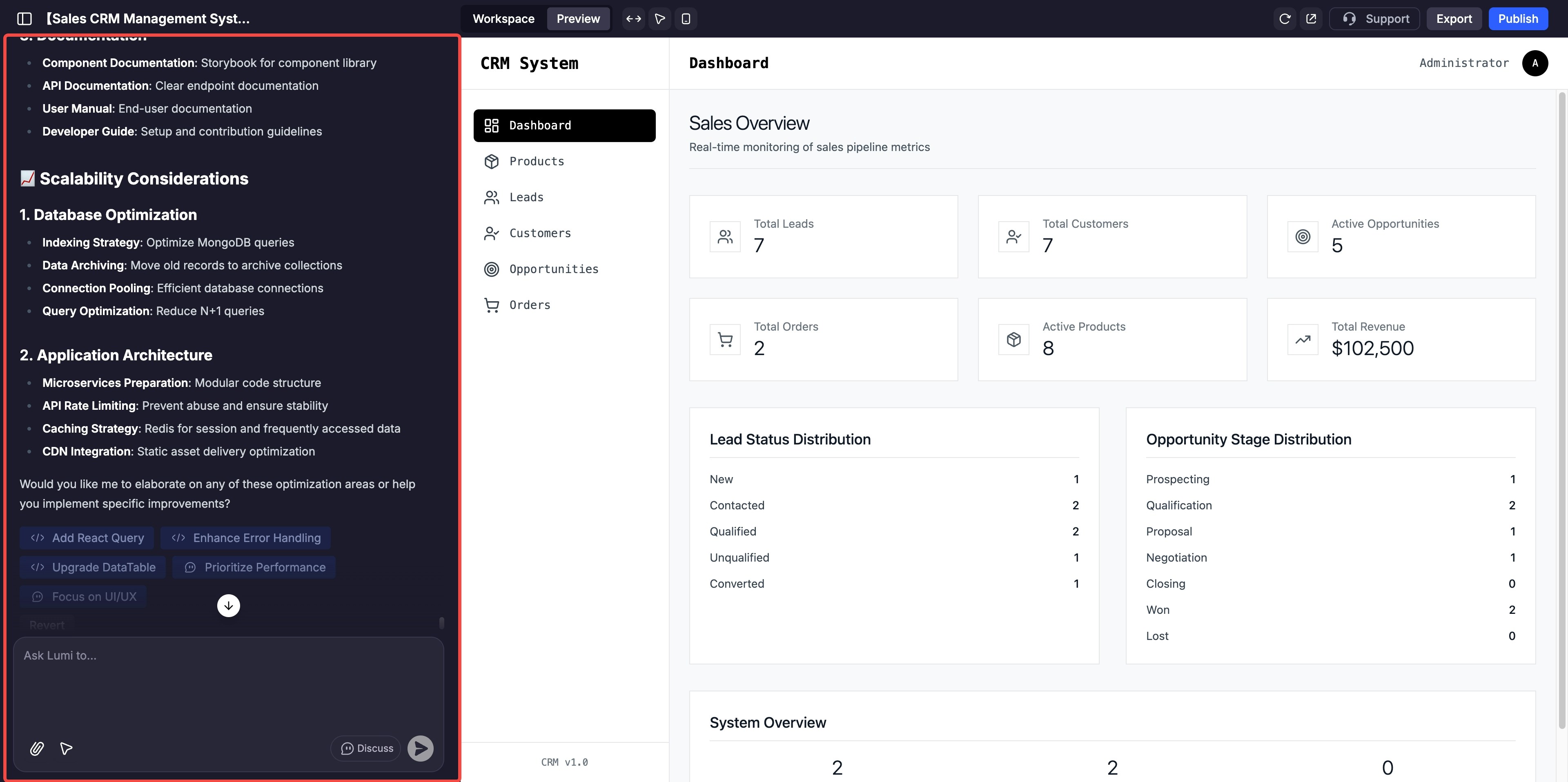
The AI Chat
This is your command center for interacting with Lumi. Use it to provide instructions, request changes, brainstorm ideas, and guide your application’s development.
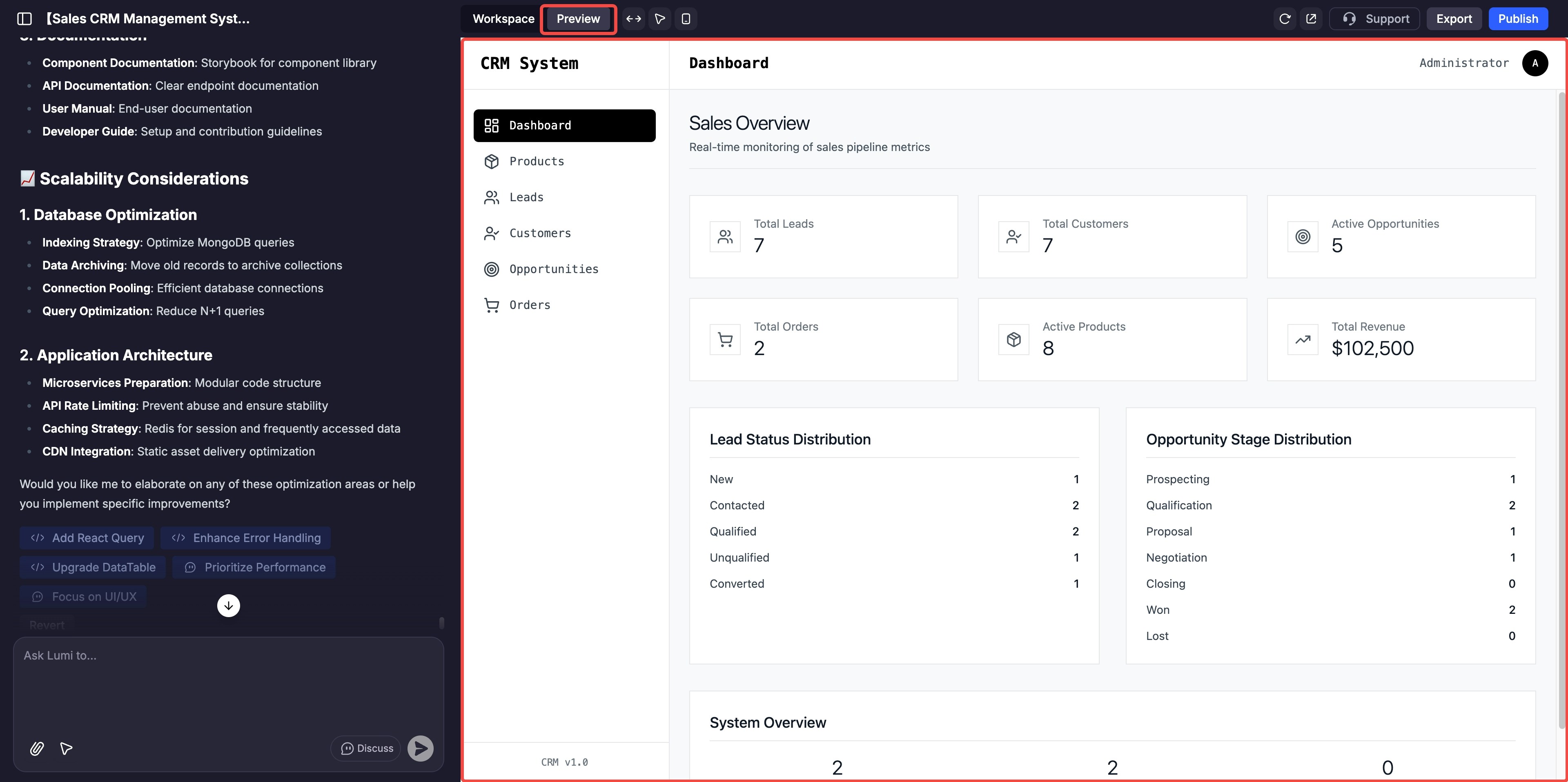
Preview
This is a live, interactive, and fully customizable view of your web. Click any element to test its functionality or make direct adjustments with the visual editor.
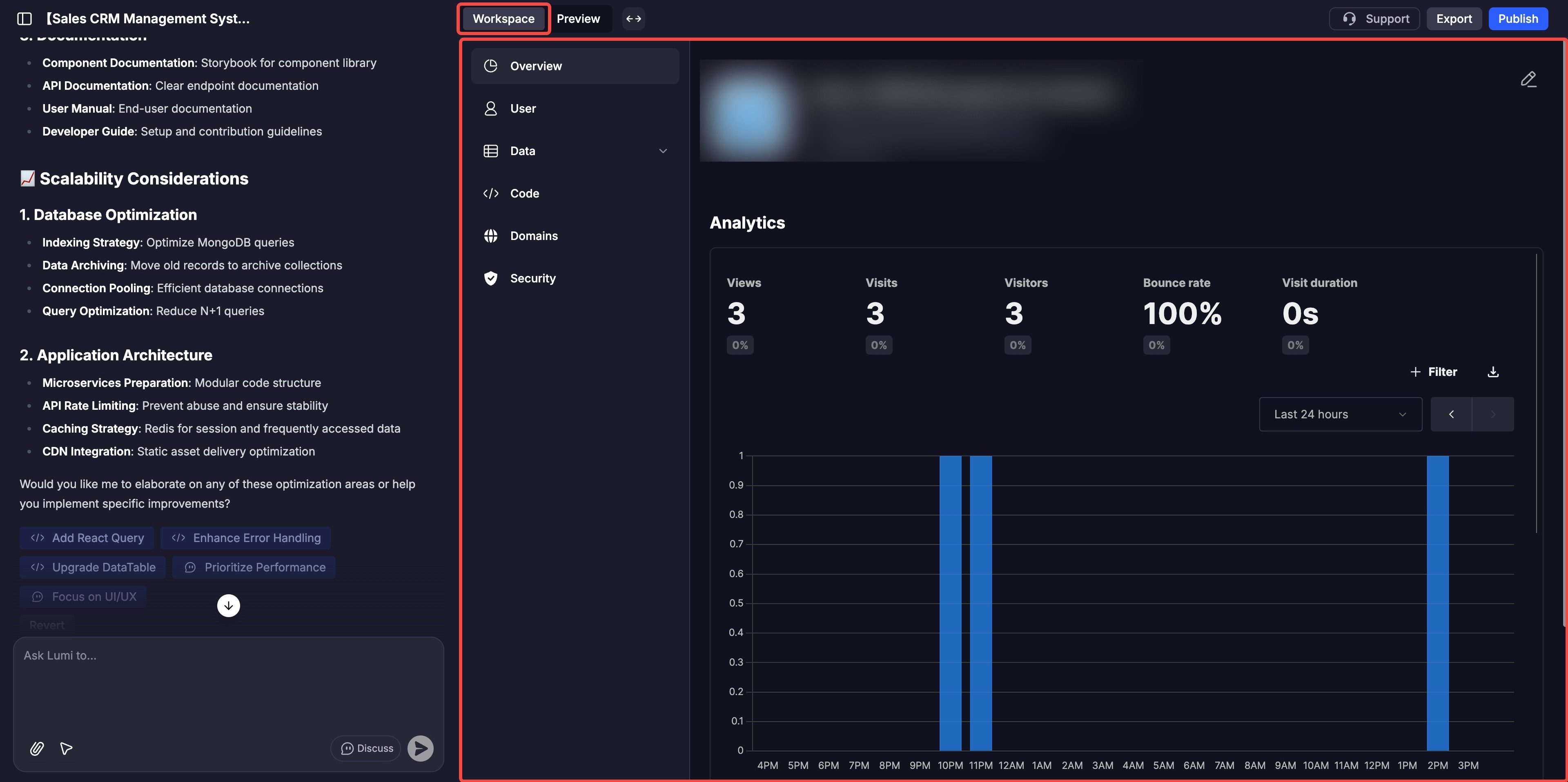
Workspace
This includes information about your website, backend functions, usage of tools, domain name, security, etc.
The AI Chat
The primary action of AI chat is to use natural language prompts to build and refine your app. However, there are elements at the bottom of the input box to explore a bit further.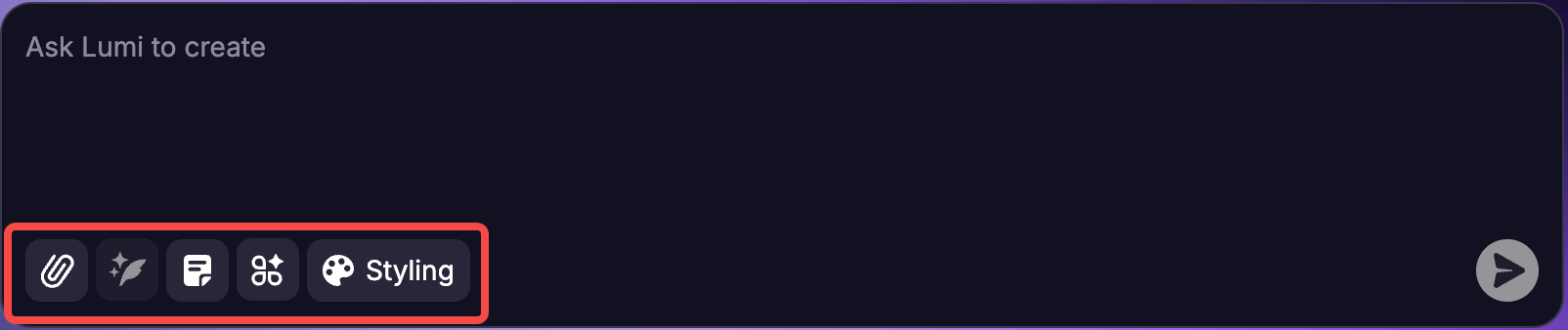
Note: For every prompt you enter, you can go back into the chat and click “Revert” anytime to undo your prompt. You’ll be asked to confirm your request, and then the app will then revert to the state it was in just prior to that point.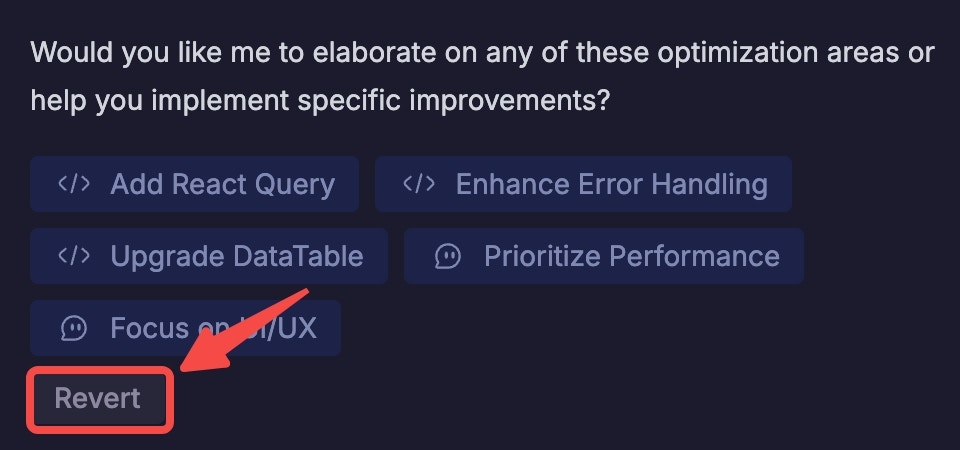
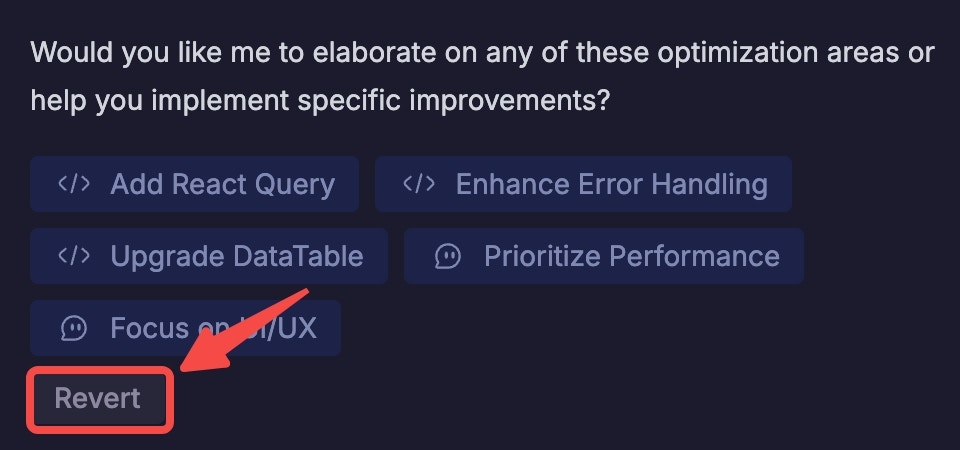
Building your first app: step-by-step
1
Start with a Clear Prompt
Describe your app’s core function in simple language.For example:
2
Generate Your App Instantly
Lumi will automatically construct your app’s interface and backend. You can watch the process unfold live in the Preview panel.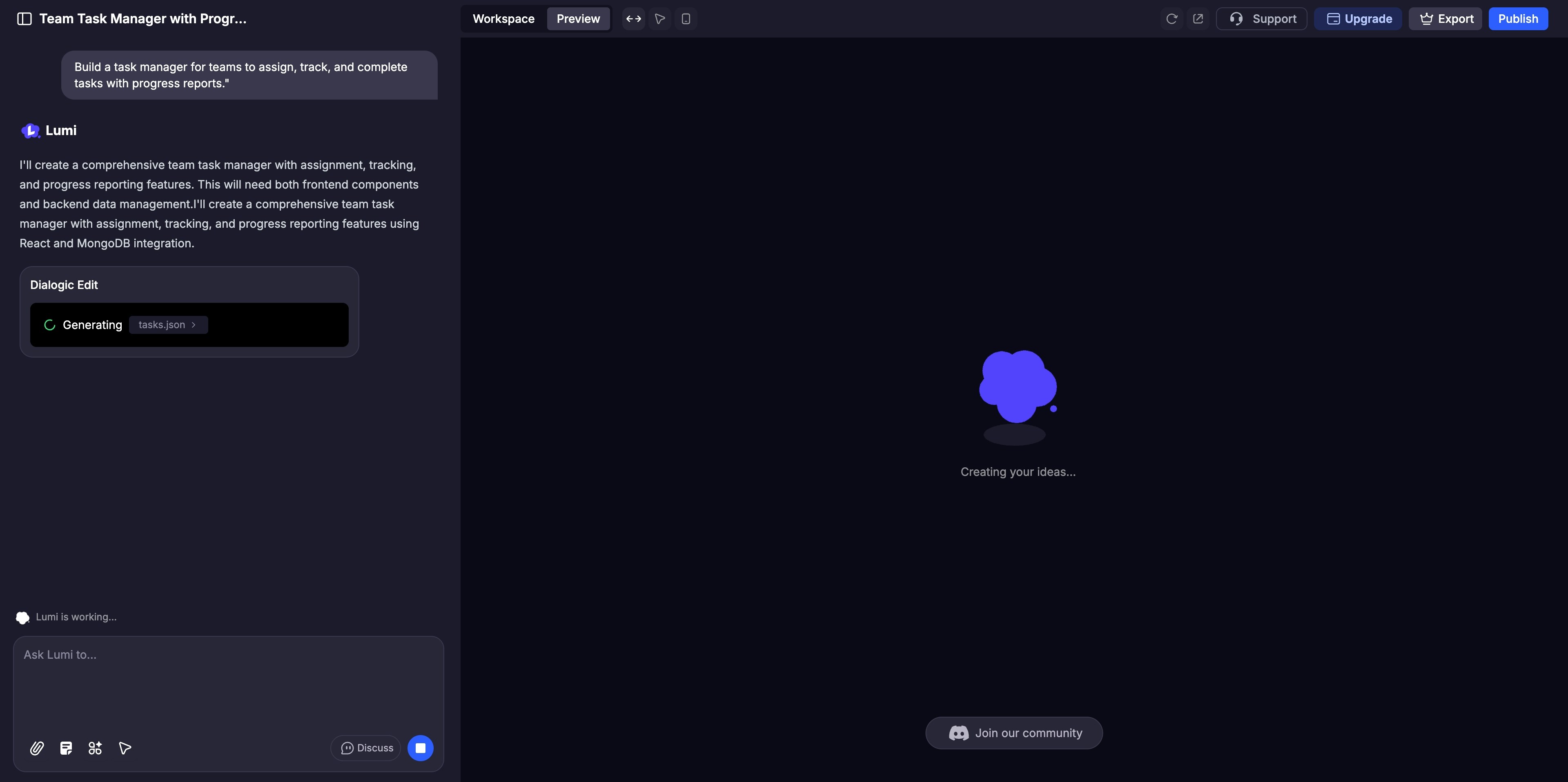
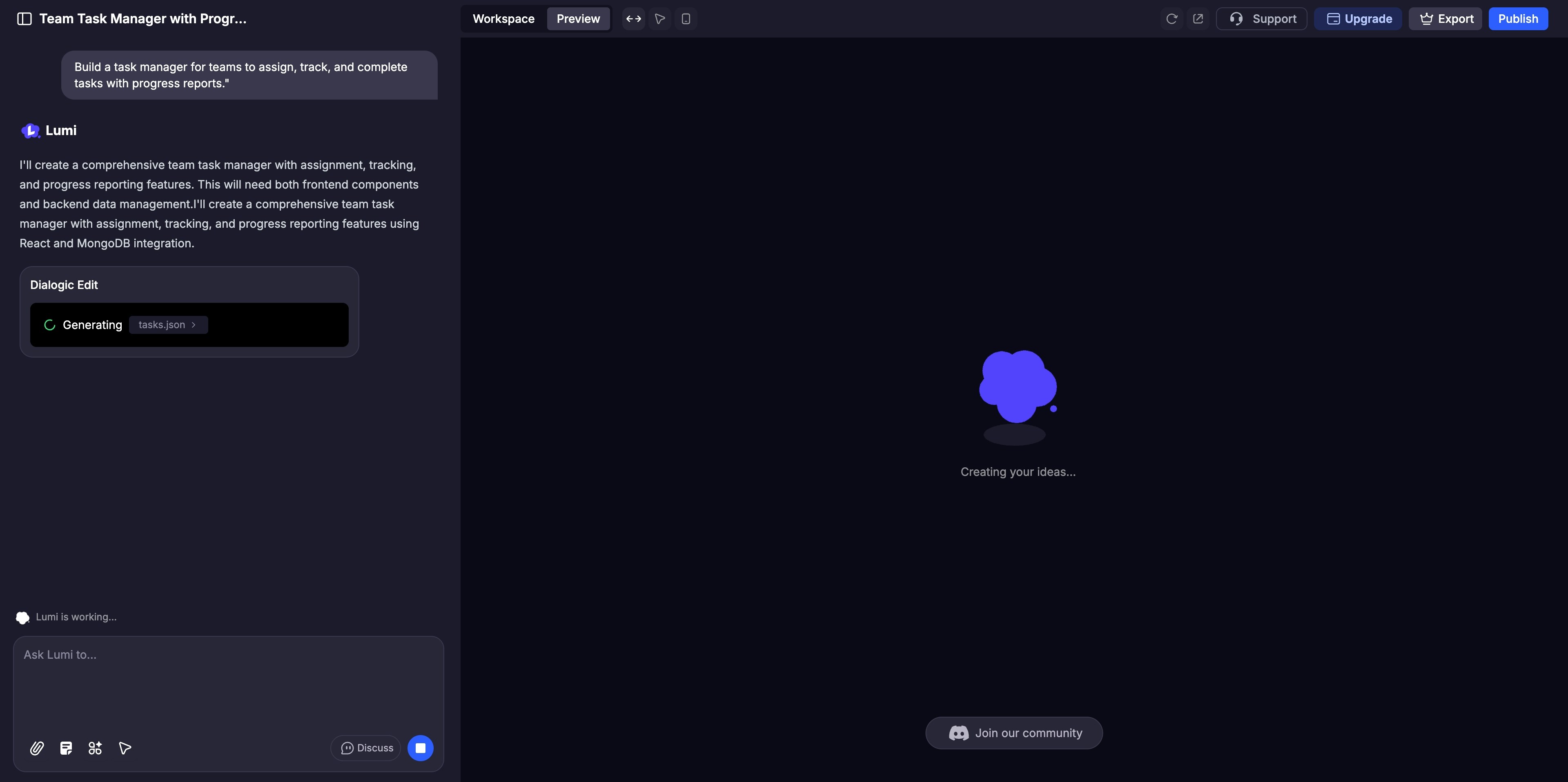
3
Refine and Customize
Use AI Chat for broad adjustments or the Visual Edits for fine-tuning details like colors and layout. Activate Discuss Mode to collaborate with the AI on complex logic before implementation.
4
Test Thoroughly
Interact with your website in the Preview panel just as a user would, clicking through every feature to ensure it functions perfectly.
5
Share and Publish
Once you’re ready to go live, click the “Publish” button to deploy your site and showcase it to the world.