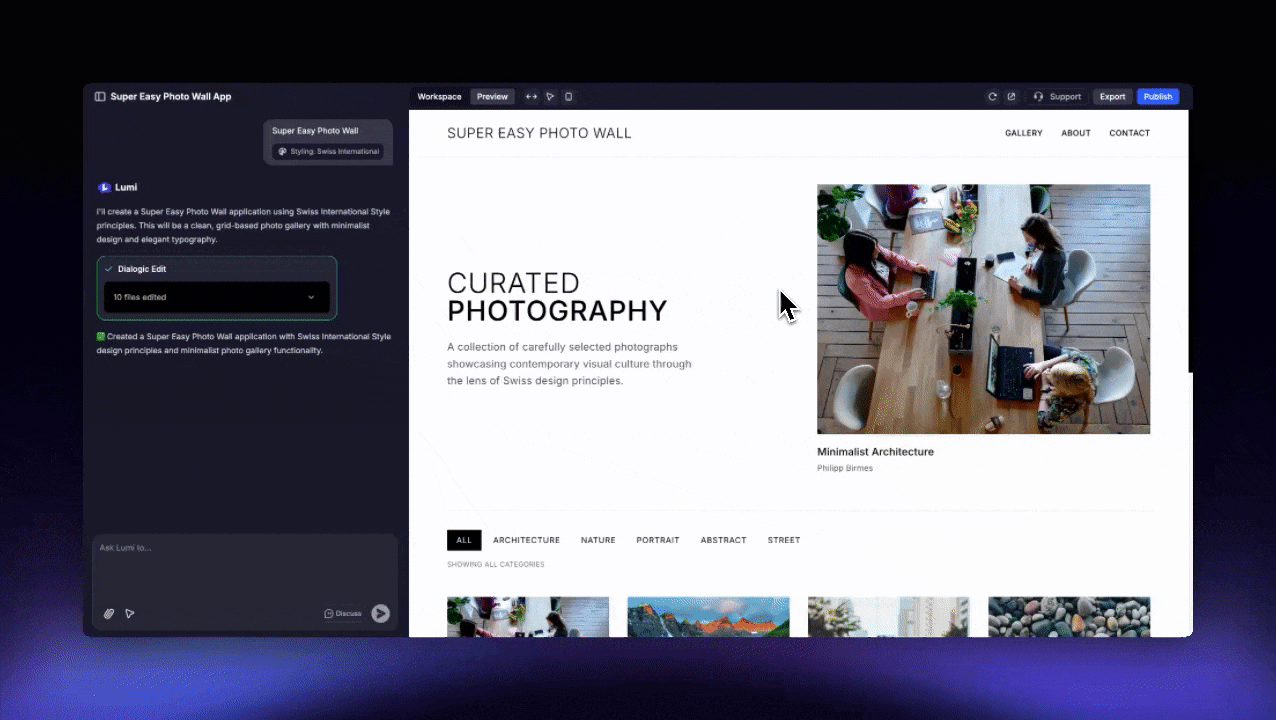
Once published, your website will become publicly accessible to anyone with the link. Be sure you’re ready for the spotlight before you hit publish
1
Click the 'Publish' button
Start by clicking the “Publish” button, located in the top-right corner of your project.
2
Select 'Publish' to launch
Select “Publish” from the dropdown menu to begin the launch. This process is swift, typically taking less than a minute.
3
Share your live website
You’ll be notified the moment it’s ready. Your website is now live and can be shared with anyone—simply send them the link!
4
Update your live site
Keep refining your website. When you’re ready to push your changes live, select “Update” from the publish menu.
5
Connect a custom domain
For a polished, on-brand appearance, connect a custom domain by following our straightforward guide.
FAQs
Why am I getting an error when I try to publish?
Why am I getting an error when I try to publish?
Publishing errors are typically caused by an underlying build issue that prevents the current version of your site from functioning. The best first step is to ask the AI assistant to investigate the error for you.
Why aren't my latest changes showing on my live site?
Why aren't my latest changes showing on my live site?
Changes made in the editor do not automatically appear on your live site. To make your edits public, you must select Update from the publish dropdown menu.
How can I unpublish my project?
How can I unpublish my project?
Currently, there is no direct “unpublish” button. The only way to take a public link offline is to delete the project. As a workaround, you can “Remix” the project to create a private copy to continue working on, and then delete the original.