.png?fit=max&auto=format&n=ynWgEA-zeP9dMZPg&q=85&s=9d2b9dd4832752c347d92b90bd5703a9)
Upload Files
To upload files, simply click the “📎” icon beside the message input field in Lumi.
Upload files for Lumi to learn
This is the primary method for uploading pictures. It allows you to upload single or multiple images at once, whether you need Lumi to analyze their content or you intend to display them as assets on your webpage.1
Locate “Upload files for Lumi to learn”
You’ll find it inside the chat box at the bottom left corner.
2
Choose single or multiple images to upload
3
Specify them in the prompt
Like “Please enhance the disign following the rules of the images” or “Please substitute the image of hero area for me”.
This feature currently only supports uploading and understanding image files; more formats will be supported in future updates.
Select from library to embed
The files library can significantly boost your efficiency in the following ways:- Reusing materials: Easily access and reuse previously uploaded assets.
- Diverse formats: Go beyond images and work with other media types like audio and video.
- Batch replacement: Replace a large number of materials all at once.
- External resources: Quickly search and import materials from external open-source libraries.
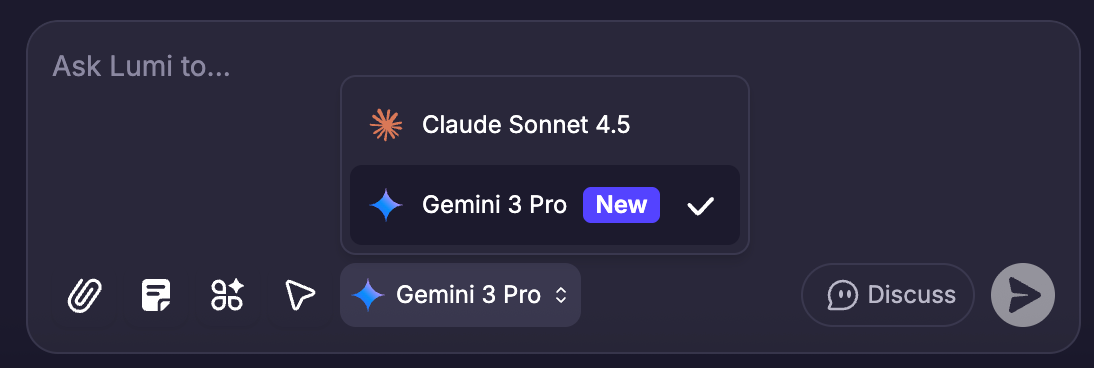
1
Locate “Select from library to embed”
You’ll find it inside the chat box at the bottom left corner.
2
Upload your assets.
Max size: 20M, Supported Format: JPG, PNG, SVG, MP3, MP4…
3
Choose single or multiple files from your or public assets to insert
The files will be inserted into the prompt content you are typing in the form of links.
4
Specify them in the prompt
Like “Please substitute the images of portfolio”.
This feature currently only supports replacing files, but not understanding files. For example, Lumi cannot temporarily understand the videos in your library.